Help! How Do I Record Video Modules?
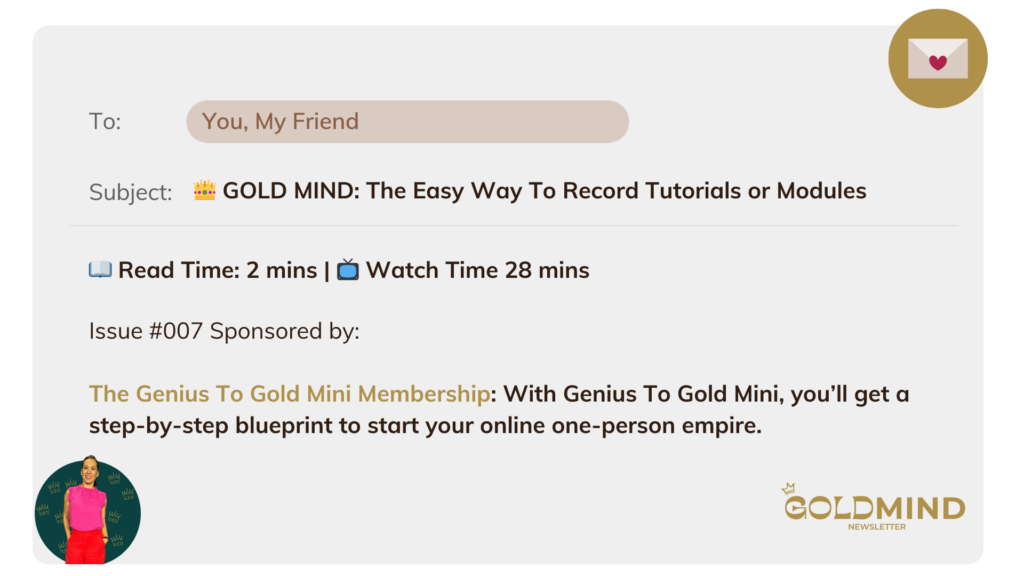
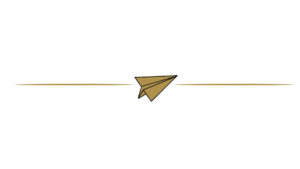
So, you’re ready to start filming some tutorials or walk-throughs for a digital product you want to sell. You’ve got the content organised, and your hair did, and now you need to film it.
Great you think. Let’s film …
But you don’t know how.
That inner mean voice screams ‘See I told you you’re not good at technology!’.
And so, you put it off, and tell yourself you’ll return to it ‘another day’. And then another, and another.
Before long a couple of months have whizzed by. You still haven’t published your product because of this small, annoying barrier.
Friend, don’t let a technology barrier stop you.
In today’s issue, I’m sharing the simplest way to film your content so you can produce and sell your product.
Side note: you can do this in many ways, but I want to give you the easiest (so you get it done!)
🎥🎥 How To Record Content:
Option 1: Record a Presentation
- Create your slide deck in Canva, Google Slides, PowerPoint or whatever you prefer (I use a combination of PowerPoint and Canva).
- Open the file into presentation mode when you’re ready to film.
- Open the Loom app.
- Hit record.
- If you want to add your face to the camera, open the camera app and move your camera to a suitable spot on the page.
Here’s an example of a recorded presentation with a talking head video:
(bonus – watch this 17 min introduction module on Understanding The Foundations Of Online Business from the Genius To Gold Mini Membership)
Here’s an example of a recorded presentation with a voice-over (no video):
Option 2: Record a PDF or Google Document
This is one of my new favourite ways of producing workshops or video content. It’s far less work than putting together a slide deck. And it’s different.
Mixing up the delivery format inside a course keeps things fresh and novel.
I’m using this style more and more often. Especially when I get hit with a burst of inspiration and want to record the content there and then.
Here’s how you do it:
- Open up the document (eg from inside your Google Drive or PDF reader).
- Open up the Loom app
- Hit record and use the steps above.
Here’s an example of me using a Google Sheet with a talking head video:
✂️✂️ How To Edit Your Videos
Here’s a secret – you don’t need to over-edit your videos!
The basics are a quick trim to remove the dead space at the start and end of a video. And remove any big obvious gaps of talking in the video itself.
↗️↗️ How To Share The Video
Once you’re happy with the edits, hit the share button from inside the Loom app and you can put the URL link wherever you want.
If the videos are part of a course, add the URL link (or the embed code) directly into your hosting platform. Or share directly from your Loom library.
👌🏽👌🏽
And that’s it.
Remember, you want to find ways to keep everything as simple as possible.
Because when it’s simple, you’re more likely to do it.
I hope this helps you.
Comments +